Hardware inventory in Netshot
Netshot maintains an inventory of all the hardware pieces of your network devices. This includes the part numbers, the serial numbers, the slot, the description. This information is updated at each snapshot.
How can you use this?
- You can quickly see the components of your device in its Modules tab.
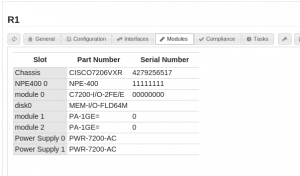
- Let's assume you are looking for a specific interface module among your whole network. You can search for devices based on serial or part numbers.
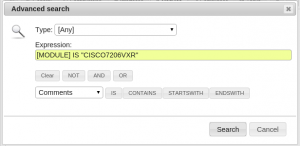
- Thus you can define a dynamic group containing a specific type of module for example.
- You can define hardware rules in the Compliance section to follow the legacy status of your network.
- You can export the hardware inventory of your devices (all, or a specific group) as an Excel file, from the Reports section > Data Export.
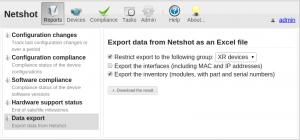
You can add multiple devices to Netshot at same time, or even scan subnets for evices.
-
Use the drop down menu by clicking on the arrow next to Add devices... and click on Scan subnet(s) for devices...
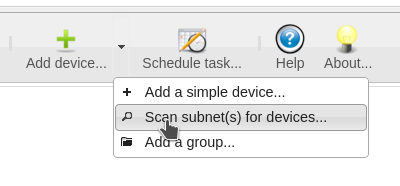
-
Select the domain, and add one IP address or one subnet (X.X.X.X/Y) by line.
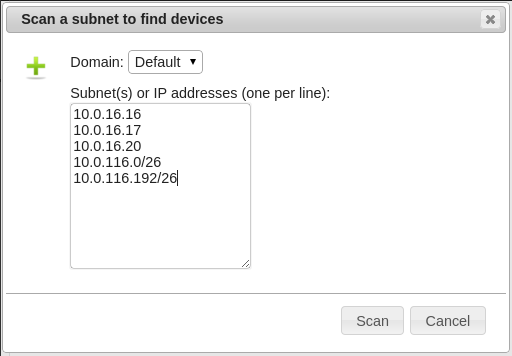
- Once you’ve clicked Add, Netshot will try all the IP addresses. If the IP address is already known as a management IP address in Netshot, it will be ignored. Other IP addresses will be scanned using SNMP (with available communities, as defined in the Admin section, for the selected device domain), and devices which successfully responded will be added and a snapshot task will be queued.